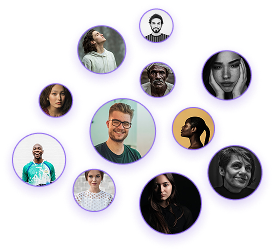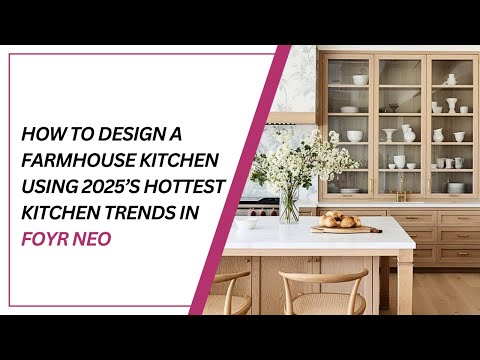How to Design a Sunroom in Foyr Neo
How to Design a Sunroom in Foyr Neo
Adding a sunroom to your design projects creates a valuable transitional space between indoor and outdoor living. This guide walks you through designing a sunroom using Foyr Neo, a powerful interior design software that allows for precise planning and realistic visualization.
Drawing the Sunroom Extension
- Start in 2D floor plan mode.
- Use drawing tools to add the sunroom structure to your existing house plan.
- Ensure proper dimensions and alignment with the main structure.
Adding External Access Points
- Select French doors from the catalog.
- Add doors where access points are desired.
- Switch to 3D mode to verify sizing and alignment.
- Adjust doors for fit and aesthetic appeal.
Installing Skylights
- Return to 2D mode and select the ceiling plan option.
- Locate skylights in the catalog.
- Position skylights to maximize natural light.
- Adjust dimensions to fit the specific space.
Flooring Selection
- Choose rustic terracotta tile from the materials catalog.
- Use the right panel to adjust pattern size.
- Ensure tile dimensions complement the room size.
Wall and Ceiling Finishes
- Access pre-loaded textures from the catalog.
- Select wall colors/textures that enhance the sunroom’s purpose.
- Choose ceiling finishes that improve natural light quality.
Primary Seating
- Add bench seating from the catalog.
- Resize to fit the space.
- Use free movement and rotation tools for placement.
- Select neutral upholstery colors for a natural feel.
Wall Décor
- Add wall-mounted plants from the catalog.
- Position them above seating for a cohesive look.
- Adjust sizing for proper scale.
Floor Coverings
- Add a rug to the seating area.
- Upload a custom texture to personalize the design.
- Place the rug to define the seating area.
Creating Custom Items
- Select “Create New Product.”
- Draw a circle on a side table and use the push-pull tool to add depth.
- Click “Done” in the top right corner.
- Use free movement to position.
- Apply a glass texture from the catalog.
Adding Accent Pieces
- Add a coffee cup beside the custom glass item.
- In 2D ceiling plan mode, add a hanging chair.
- Switch to 3D mode to adjust size and positioning.
- Customize pillows with pre-loaded textures.
Storage and Display
- Add a display cabinet.
- Change wood color to a lighter tone.
- Add accessories inside the cabinet using free movement.
- Position items carefully on shelves behind glass doors.
Greenery
- Add plants of various sizes.
- Resize for proportional fit.
- Change pot textures to complement the natural color palette.
- Click “Take Render” in the top right corner.
- Adjust internal lighting using the left panel.
- Modify external lighting and sun position using the right controls.
- Once satisfied, select “Take Render” and choose 4K for best quality.
Foyr Neo offers comprehensive tools for designing beautiful, functional sunrooms. With customization options for every element—from structural components to accessories—you can create detailed visualizations for clients. Explore Foyr Neo’s 14-day free trial to test its full potential.
By following this guide, you’ll create sophisticated sunroom designs with professional-quality renders that impress clients and bring your creative vision to life.