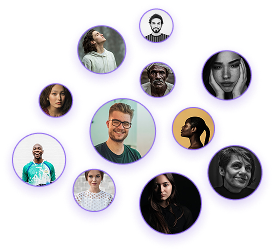How to Use the Pan Feature in 3D Mode in Foyr Neo
How to Use the Pan Feature in 3D Mode in Foyr Neo
The Pan feature is an essential tool for interior designers looking to create the perfect camera angles in their 3D designs. This document provides a detailed explanation of how to effectively utilize the Pan feature in both 3D and Render mode in Foreigner to achieve optimal viewpoints for your designs.
- Enter 3D mode in your Foreigner project
- Locate and select the Pan option in the interface
- Once activated, your cursor will change, indicating that Pan mode is enabled
Basic Movement Controls
The Pan feature allows you to reposition your camera view without changing the angle of the camera. Here’s how to use it:
- Vertical Movement: Click and drag down to move your viewpoint up; drag up to move your viewpoint down
- Horizontal Movement: Click and drag left or right to move your viewpoint sideways
- Remember that the Pan feature only adjusts your position in space, not the angle at which you’re viewing the scene.
Combining Pan with Camera Angle Adjustments
For complete control over your viewpoint:
- Use the Pan feature to position yourself at the desired height and lateral position
- Press the Escape key to exit Pan mode
- Use your mouse to adjust the camera angle as needed
- This two-step process gives you precise control over both your position and viewing angle.
The Pan feature becomes particularly valuable when setting up views for rendering. Here’s a workflow example:
- Enter Render mode in your project
- Use Pan to position yourself at the appropriate height for your desired view
- Press Escape to exit Pan mode
- Adjust your camera angle with the mouse
- If needed, re-enter Pan mode to fine-tune your position
Example Scenario: Adjusting View Direction
- Enter Pan mode
- Click and drag to reposition yourself facing the new direction
- Press Escape to exit Pan mode
- Adjust your camera angle as needed
Example Scenario: Showcasing Ceiling Details
- Position yourself in the desired location
- Enter Pan mode
- Drag downward to raise your viewpoint higher toward the ceiling
- Press Escape to exit Pan mode
- Adjust the camera angle to focus on ceiling details
- Capture your rendering from this elevated perspective
- Start with approximate positioning: Get close to your desired view before using Pan for fine adjustments
- Use Pan for height adjustments: The feature is particularly useful for finding the perfect viewing height
- Combine with other navigation tools: For complete control, use Pan alongside traditional camera angle adjustments
- Create multiple viewpoints: Use Pan to establish several predetermined viewpoints for comprehensive design presentations
Mastering the Pan feature in Foreigner allows interior designers to create more precise and compelling visualizations of their designs. By understanding how to effectively combine Pan movements with camera angle adjustments, you’ll be able to showcase your spaces from the most flattering and informative perspectives, highlighting key design elements for clients and stakeholders.