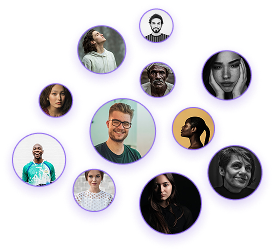How to Navigate in 3D Mode in Foyr Neo
How to Navigate in 3D Mode in Foyr Neo
As interior designers working with 3D visualization tools, mastering efficient navigation is essential for productive workflow. The Foyr Near platform offers several intuitive methods for moving through and examining 3D spaces, allowing you to present your design concepts with precision and confidence.
Speed Settings
- Access speed settings by navigating to File > Settings
- Two speed options are available:
- 0.5 speed: Recommended for beginners or when precision is needed
- 1.0 speed: Suitable for experienced users or when quicker navigation is required
- Toggle between speeds by typing the corresponding number (0.5 or 1)
- 0.5 setting provides a balanced pace for most design reviews, while 1.0 enables quicker transitions when presenting to clients.
1. Pan Tool Navigation
- Located in the top panel
- Click to activate (cursor changes to a hand icon)
- Click and drag to look around the space
- Allows for precise adjustments when examining design details
- Ideal for exploring specific areas with fine control
2. Arrow Key Navigation
- Intuitive directional control using keyboard arrow keys
- Forward, backward, and side-to-side movement
- Allows for smooth, continuous movement through the space
- Effective for general movement and orientation
- Recommended for quick transitions between different areas
3. Mouse-Based Navigation
- Click, hold, and move to adjust camera angle
- Scroll wheel to zoom in and out
- Double-click on specific locations to focus the camera
- Particularly useful for:
- Quickly targeting specific design elements
- Moving directly to a point of interest
- Creating focused views of important features
The mouse-based double-click feature is especially valuable when you need to highlight specific design elements for client presentations:
- Position your view at a comfortable distance from the target area
- Double-click on the specific element (e.g., fireplace, fixture, or feature wall)
- The camera will automatically move to face that element
- Adjust zoom as needed for the perfect view
- This technique ensures smooth transitions between design elements during presentations without disorienting navigation movements.
For optimal efficiency during design reviews and client presentations:
- Begin with 0.5 speed while orienting yourself in the space
- Use arrow keys for general movement through the environment
- Switch to mouse navigation when focusing on specific design details
- Utilize double-click focusing for highlighting key design elements
- Increase to 1.0 speed when comfortable or needing quicker transitions
Effective navigation in Foyr Near is a fundamental skill that will enhance your ability to showcase interior designs effectively. Each navigation method has its strengths, and combining them appropriately will allow you to create smooth, professional presentations. Experiment with the different navigation options to discover which combination works best for your specific design visualization needs.