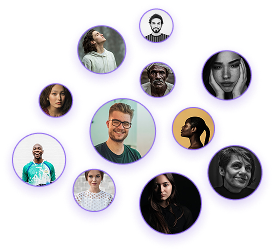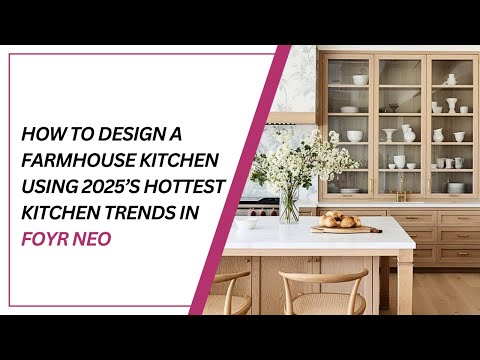How to Make a Customized Kitchen Countertop in Foyr Neo
How to Make a Customized Kitchen Countertop in Foyr Neo
Creating custom countertops with seamlessly integrated sinks is a crucial skill for interior designers working on kitchen spaces. This detailed guide will walk you through the process of creating a professional-looking custom countertop with an integrated sink using Foyr Neo’s powerful features.
Before beginning this process, ensure you have:
- Completed your basic room layout
- Determined the dimensions and placement of your countertop
- Selected appropriate sink and countertop materials for your design
Creating the Base Countertop
- Start with your room layout: Begin with your room already drawn out in the software.
- Enter 3D mode: Switch to 3D mode for better visualization during the creation process.
- Use the “Create New Product” option for maximum customization.
- Define the countertop shape:
- Select the pen tool for custom shapes or the rectangle tool for standard shapes
- For rectangular countertops, use the rectangle tool to outline desired dimensions
- Use the push-pull function to extrude the shape upward to your desired height
- Click “Done” to finalize the base shape
Adding Kitchen Cabinetry (Optional)
Using kitchen shutters:
- Place pre-made kitchen shutters from the catalog
- Align with your custom countertop
Using base units:
- Select base units from the catalog
- Position within the built shape
- Adjust for desired kitchen aesthetic
Integrating the Kitchen Sink
- Add the sink:
- Search for “sink” in the catalog
- Select and drag it to the countertop
- Create the sink cutout:
- Select the countertop shape and click “Modify”
- Switch to bird’s eye view for precision
- Use the rectangle tool to outline the sink
- Create the sink depression:
- Use the push-pull tool to create a depression within the rectangle
- Adjust edges of the cutout for a clean, fitted look on all four sides
- Navigate to the texture tab
- Select desired countertop material (e.g., marble)
- Click and drag texture onto countertop
- Resize texture for realism (try 3×3 scale for marble)
- Adjust as needed for best appearance
- Seamless, professional countertop appearance
- Integrated sink properly positioned
- Complementary kitchen shutters or base units
- Ensure sink cutout is deep enough
- Adjust texture scaling for alignment issues
- Refine sink cutout edges using the modify function
This technique allows interior designers to create truly custom kitchen solutions in Foyr Neo. By building the countertop and integrating the sink manually, you gain complete control over dimensions, materials, and the overall aesthetic of your kitchen design. The result is a professional, custom-designed kitchen that will impress clients with its seamless integration and attention to detail.