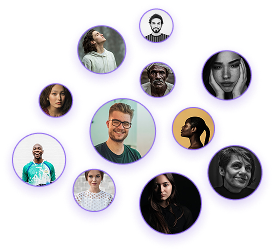How to Export a Floor Plan & Elevation in Foyr Neo
How to Export a Floor Plan & Elevation in Foyr Neo
Creating accurate floor plans and elevations is a foundational skill for interior designers, enabling precise communication with clients and contractors. Foyr 2.0, specifically Neo Foyr 2.0, offers a robust solution for designers seeking to generate professional-quality 2D exports of their designs. This technical guide walks you through the complete process of exporting floor plans and creating elevation views.
Initial Setup
- Open your project in Neo Foyr 2.0
- Click on “Export 2D” in the top right corner of the interface
- Wait for the export screen to load
Adjusting the View
Once the export screen appears, you have several options to customize your floor plan:
- Crop your floor plan by dragging the sides or zooming and repositioning
- Hide individual elements like chairs or rugs by selecting them and clicking “Hide”
- Use the “Hide Layer” feature to hide entire layers such as furniture, room titles, ruler marks, and dimension labels
Adding Design Elements
The left panel offers tools to enhance your floor plan:
- Materials: Add brick, steel, or concrete textures
- Elements: Insert compass, lines, shapes, or text labels
- Text Labels: Click on “Text” under Elements, choose “Label”, click to place, and enter your text (e.g., “Rug”). Adjust font, size, and formatting.
Measurement Tools
- Access ruler marks from the top menu
- Add distance measurements between elements
- Include dimension labels for precise specifications
Exporting Your Design
- Download as DXF for CAD compatibility
- Export as PDF: Click “Export Now”, enter a title, choose paper size and orientation, set scale, add company details (name, email, logo), and click “Download” to generate a client-ready PDF
Setting Up an Elevation View
- Navigate back to your design and click “Set Elevation View”
- Zoom out to see the full environment
- Select the appropriate wall orientation (A, B, C, or D)
- Crop the view to include all relevant elements
- Click “Save View” and assign a name to your elevation
Customizing the Elevation View
- Hide elements by clicking to toggle visibility
- Add elements like compass, lines, shapes, and text labels
- Add measurements: Click “Ruler” in the top left, add precise measurements for fixtures, furniture, and architectural elements, and press “Escape” to exit measurement mode.
Exporting Elevation Views
- Follow the same workflow as floor plans: Click “Export Now”, enter details, and download the PDF
- Save multiple views for a single project by clicking on “Views”
- Select any saved view to return to its settings
- Create additional views as needed for different perspectives or detail levels
Neo Foyr 2.0 provides interior designers with comprehensive tools for creating professional floor plans and elevations. By following these technical steps, you can generate precise, presentation-ready documentation for clients, contractors, and your own reference. The ability to customize views, add detailed measurements, and maintain a library of perspectives makes Foyr an invaluable tool in your interior design workflow.