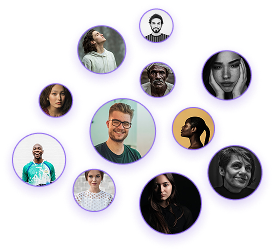How to Export a 2D Floor Plan in Foyr Neo
How to Export a 2D Floor Plan in Foyr Neo
As an interior designer, presenting your floor plans professionally is essential for client communication and project execution. Foyr Neo offers multiple ways to export your 2D floor plans, allowing you to showcase your designs with precision and clarity. This guide walks you through the process of exporting floor plans as both color images and detailed 2D drawings.
Adjusting Display Settings
Before exporting, you can customize what elements appear in your floor plan:
- Navigate to File > Settings
- Toggle options for:
- Default dimensions (on/off)
- Room titles (on/off)
Export Process
To export your floor plan as a color image:
- Click on File
- Select Download Floor Plan
- Use the cropping tool to select the desired portion of your floor plan
- Click Download
- Your floor plan will automatically download as an image file, preserving all visible colors and textures.
Accessing the 2D Export Tool
- Click on the Export 2D tab in the top right corner
- This will open a drawing version of your floor plan that includes all furniture, measurements, and layout details
Customizing Your Drawing
The 2D export interface offers several customization options:
Hide Elements
- Use the Hide function to selectively remove elements (items will turn red when selected for hiding)
- Use Hide Layout for more comprehensive options:
- Hide dimension labels
- Hide rulers
- Hide room titles
- Hide all furniture
Material Options
- Access the Material Tab to change wall representations:
- Concrete wall
- Brick wall
- Steel wall
Adding Elements
- The Elements Tab allows you to enhance your floor plan with:
- Compasses
- Lines
- Shapes
- These can be resized and positioned to emphasize specific areas or provide directional information.
Adding Text
- The Text Tab enables you to add custom labels and annotations throughout your floor plan.
Export Options
Once your floor plan is ready, you have two export options:
- DXL File – For use with CAD software
- Export Now – For creating a PDF
PDF Export Settings
- When using the Export Now option:
- Name your file (e.g., “Apartment Floor Plan”)
- Adjust paper size (A1, A2, A3, etc.)
- Set the scale size from the numerous available options
- Choose orientation:
- Landscape
- Portrait
- Fit to paper (automatically adjusts without maintaining precise scale)
Adding Professional Details
Enhance your professional presentation by adding:
- Company name
- Company logo
- Email address: These will appear on the final PDF, creating a polished, professional document.
- Click Download to save your floor plan as a PDF
Exporting floor plans from Foyr Neo offers flexibility for different presentation needs. Whether you need a quick color visualization or a detailed technical drawing, these export options ensure you can deliver professional results to clients and contractors alike. The ability to customize what elements appear, add annotations, and include professional branding makes Foyr Neo an invaluable tool for interior design documentation.