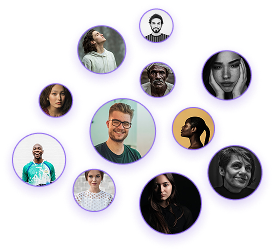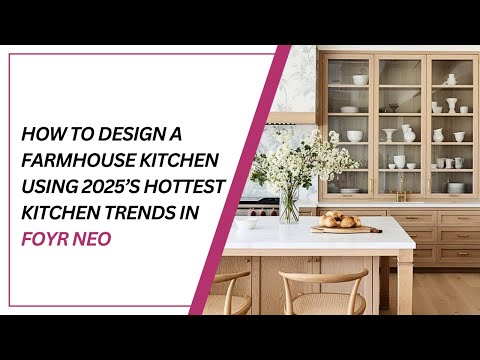How to Design a Sunken Living Room in Foyr Neo
How to Design a Sunken Living Room in Foyr Neo
Sunken living rooms are making a strong comeback in modern interior design, offering a distinct spatial hierarchy and visual interest to open floor plans. This detailed guide will walk you through the precise steps for creating a sunken living room in Foyr Neo design software, enabling you to present clients with sophisticated design solutions that include this architectural feature.
Creating the Room Structure
- Begin by selecting the Room Tool and clicking in the white space
- Input precise dimensions: 18 feet wide by 30 feet long
- Press Enter to create the basic room outline
Adjusting Ceiling Height
- Select any wall and click Edit
- Ensure “Full Wall” is selected
- Increase ceiling height to 12 feet (adding 2 feet to standard height)
- This additional height will accommodate the sunken portion of the room
Switch to 3D Mode to better visualize the space
Create the Platform
- Select the “Create New Product” tool
- Use the Rectangle tool (or press R hotkey)
- Click and drag to define the sunken area’s perimeter
- Apply the Push/Pull tool (P key) to raise the platform by 2 feet
- Press Done to complete the base platform
Add Stairs to the Sunken Area
- Use Create New Product > Rectangle to draw a small rectangle
- Push/Pull up by 2 feet to match platform height
- Utilize the Pencil tool to create stair outlines
- Apply Push/Pull to complete stair steps
- Clean excess lines with Trim tool
- Use Rotate and Free Movement tools to position stairs (they turn blue when placed properly)
- Apply Resize tool to match stairs to room width or use Edit for manual input
Windows Installation
- Access the Catalog and select windows
- Place windows in approximate positions
- Use Duplicate tool for multiple windows
- Create Guidelines for consistent height placement
- Switch to 2D mode to fine-tune window placement
Fireplace Integration
- Search the Catalog for fireplace options
- Position the fireplace
- Use Edit tool to adjust height to 12 feet
- Apply marble texture to fireplace surfaces
- Use Copy Texture tool for consistency on all sides
Recessed Lighting
- Switch to Ceiling Plan mode
- Search for recessed lighting fixtures
- Add to shortlist for easy access
- Place fixtures in the ceiling
- Use Select tool to drag a box around multiple fixtures
- Group selected products
- Clone grouped fixtures for consistent placement
- Use Trim tool to remove red guidelines
Statement Lighting
- Add a chandelier from the catalog
- Position with arrow keys in 2D mode
- Fine-tune placement in Ceiling Plan mode
Main Seating Elements
- Add a sectional sofa as primary seating
- Place and rotate to fit the sunken area
- Add complementary armchairs
Anchoring Elements
- Place an area rug to define seating area
- Adjust scale for proper proportions
- Add a coffee table as a central piece
Decorative Touches
- Add artwork above the fireplace
- Resize for proper scale
- Include additional styling elements as desired
Setting Up the Render
- Click “Take Render” and position your viewpoint
- Under Lighting, select a scene (e.g., “Malibu Overlook”)
- Use Rotate tool to adjust view
Preview and Final Render
- Generate a preview to confirm composition
- Save preferred views with bookmark feature
- Create final renders of multiple views for client presentation
Creating a sunken living room in Foyr Neo provides clients with a distinctive design element that adds architectural interest and spatial definition. By following these technical steps, you can efficiently develop sophisticated designs that showcase this trending feature while maintaining precise control over every design element.