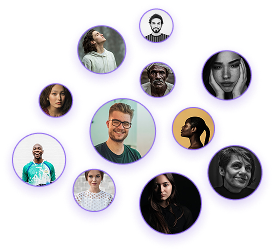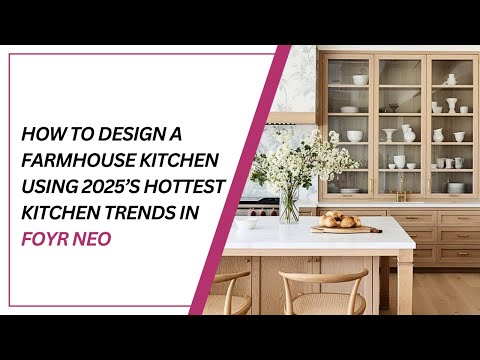How to Design a Small Pantry in Foyr Neo
How to Design a Small Pantry in Foyr Neo
A well-designed pantry can transform a kitchen’s organization and functionality. This guide helps interior designers create a custom pantry using 3D design software, following the workflow demonstrated by NG Samir, an interior designer based in Egypt.
Adding Base Cabinets
- Navigate to 3D mode.
- Search the catalog for appropriate cabinet units.
- Drop selected cabinets into the pantry space.
- Resize as needed and position against the wall (ensure the blue wall highlighter appears).
- Clone cabinets to create additional units and position them adjacent.
Changing Cabinet Colors and Textures
- Use the “copy color” function to select a reference color.
- Apply the color to cabinets for consistency.
- For countertops:
- Navigate to the texture menu.
- Select and apply desired texture.
- Use the rotation tool to adjust texture orientation as needed.
Adding Backsplash Tiles
- Search the catalog for “Subway tiles” or preferred style.
- Drop tiles into the wall area.
- Resize and clone to extend coverage as needed.
Installing Custom Shelving
- Search for “wall dock” or “solid cube” in the catalog.
- Drop and resize elements to create shelves.
- Use guidelines to establish consistent spacing.
- Clone and position shelves accordingly.
- Update shelf textures using the “copy texture and material” function.
Wall Colors and Finishing Touches
- Select walls to modify.
- Access wall properties and choose new colors.
- Click “replace” to update wall color.
Adding Accessories
- Access the shortlist of pre-selected accessories.
- Add items to personalize and complete the pantry.
- Repeat for other walls as desired.
Setting Up the Render
- Click the “take render” button in the top right corner.
- Adjust field of view and camera height for optimal perspective.
- Configure lighting settings:
- Set interior lighting (medium recommended).
- Adjust the outside environment as needed.
Finalizing and Exporting
- Click the “render” button after selecting 4K resolution.
- Access completed renders from the gallery.
- Download images for client presentations or documentation.
Designing a custom pantry with 3D design software ensures optimal functionality and aesthetic appeal. By following these steps, you can create pantries that meet client-specific storage needs and maintain design harmony with the overall interior.
Pro Tip: Experiment with different configurations, materials, and accessories to develop unique pantry solutions tailored to each project.