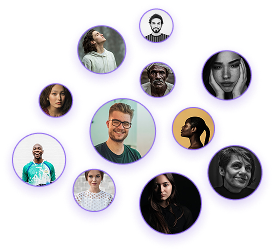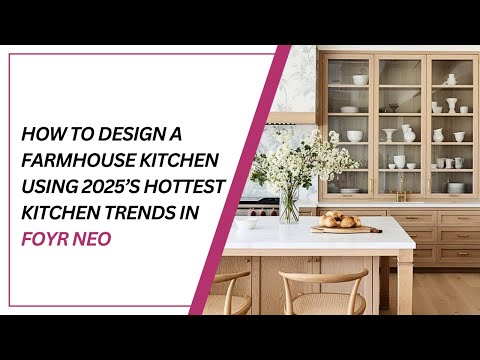How to Design a Nursery Room in Foyr Neo
How to Design a Nursery Room in Foyr Neo
As interior designers, having the right digital tools at our disposal can dramatically improve workflow efficiency and client presentations. Foyr Neo is one such powerful platform that allows for detailed room visualization and design. This guide will walk you through the process of creating a professionally designed nursery room using Foyr Neo’s features.
Adding Wainscoting/Paneling
- Select paneling elements from the catalog
- Position paneling on the lower half of the walls
- Use zoom function for precise placement
- Repeat paneling around the room perimeter
Applying Custom Wallpaper
- Navigate to textures panel on the left
- Click “Upload” to add your own wallpaper texture
- Prepare wallpaper by taking a screenshot and saving to desktop
- Apply uploaded texture to walls
- Edit texture sizing:
- Click pencil icon at top middle of screen
- Adjust pattern size for scale and repeat
Core Nursery Items
- Use catalog to add essential furniture: cot/crib, changing table, wardrobe
- Utilize blue highlight feature to snap furniture to walls
- Apply rotate and resize functions for positioning
Utilizing Alcove Spaces
- Add shelving from catalog
- Resize to fit alcove width
- Position rocking chair below shelving
- Adjust size and orientation precisely
Efficient Item Selection
- Create shortlist of toys and decor items by browsing catalog
- Save preferred items to shortlist
- Add all shortlisted items at once
- Access shortlisted items for future projects via shortlist panel
Ceiling Lighting
- Switch to 2D mode using toggle in top right
- Select ceiling mode for placement
- Position main ceiling light in room center
- Return to 3D mode to verify placement
Architectural Lighting
- Add ceiling molding with integrated lights
- Switch to 2D ceiling plan mode for precise fitting
- Adjust dimensions to match room specs
- Verify appearance in 3D mode
Render Settings
- Click “Take Render” in top right
- Adjust internal lighting in left panel
- Modify sun position and intensity
- View render preview in bottom middle
Final Output
- Approve render preview in bottom right
- Select 4K for maximum quality
- Save rendered images for presentations
When working with Foyr Neo for nursery design, pay attention to:
- Scale and proportion of furniture relative to room size
- Lighting placement for functionality and ambiance
- Custom texture sizing for pattern continuity
- Proper transitions between paneling and wallpaper
Foyr Neo provides interior designers with comprehensive tools to create detailed nursery room designs. By following this structured approach, you can efficiently develop professional visualizations that effectively communicate your design intent to clients. For further exploration, consider Foyr’s 14-day free trial to experience the full range of features available.