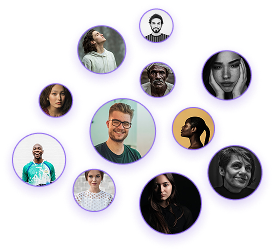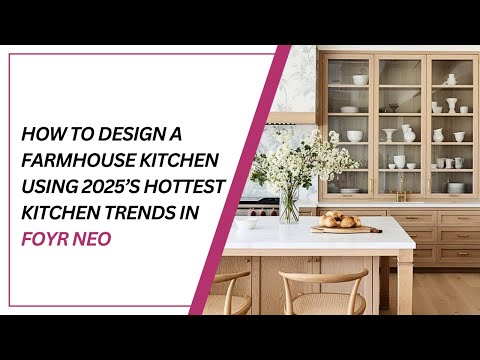How to Design a Luxury Bathroom in Foyr Neo
How to Design a Luxury Bathroom in Foyr Neo
As professional interior designers, having the right tools to create detailed bathroom designs efficiently is crucial for client presentations and project planning. Foyr Neo offers a comprehensive platform for designing sophisticated bathroom spaces. This guide will walk you through the essential steps to create a professional bathroom design using Foyr Neo’s features.
Flooring and Wall Treatments
Changing Floor Textures
- Navigate to the texture button on the left-hand panel
- Search for your desired flooring material
- Apply the texture to the floor surface
- Adjust the texture size for correct scale
Custom Wall Treatments
- Go to “Textures” > “Upload” for custom paint colors or finishes
- Select your custom image file
- Apply to wall panels or surfaces
- Match specific paint brands or custom finishes
Shower and Bath Elements
Changing Fixture Finishes
- Access textures menu and search finishes (e.g., “gold”)
- Apply to shower accessories and hardware
- Ensure consistency across all elements
Adding and Arranging Tiles
- Find tiles in the catalog
- Use Clone tool for duplicating tiles
- Select multiple items using Command/Ctrl and clicking
- Group products to create moveable tile sections
- Clone larger sections to cover areas efficiently
Adding Specialized Fixtures
- Use catalog search for specific brands or products
- Use rotate tool for precise alignment
- Group bath and tap combinations for joined movement
Vanities and Sanitaryware
Vanity and Sink Installation
- Select units from the catalog
- Resize with the resize tool
- Use blue snapping tool for wall alignment
- Customize colors and finishes
Toilet Placement
- Select from catalog options
- Use blue highlight for proper wall alignment
- Check clearances for code compliance
Ceiling Spotlights
- Change view to ceiling
- Use grid lines for spacing
- Search spotlight fixtures in catalog
- Clone fixtures for uniform look
- Remove grid lines using scissor icon
Wall Lighting
- Use grid lines for alignment
- Place lights at consistent heights
- Resize lights to fit design scheme
- Consider mirror and feature spacing
Furniture and Decorative Elements
- Add side tables and accents
- Use Clone tool for multiple pieces
- Resize cloned items for variation
- Use free movement and rotate tools
Soft Furnishings
- Add towels and textiles
- Clone for multiples
- Edit color of cloned group
- Arrange for a styled, lived-in look
Preparation for Rendering
- Click “Take Render” in top right
- Use hide function to remove walls
- Adjust internal lighting with sliders
- Modify external lighting with sun icon
Creating the Final Render
- Click “Get Preview”
- Review preview in bottom right
- Click “Take the Render”
- Set resolution to 4K
- Select “Render”
- Access renders in Gallery section
- Use grouping to maintain relationships
- Leverage snapping tools for alignment
- Create grid lines for spacing consistency
- Consider scale when resizing items
- Maintain consistent material finishes
- Use 4K rendering for presentations
With these detailed steps, you can create professional bathroom designs in Foyr Neo that are both visually impressive and technically accurate. Remember that Foyr Neo offers a 14-day free trial for new users looking to explore these capabilities.