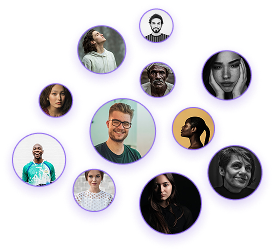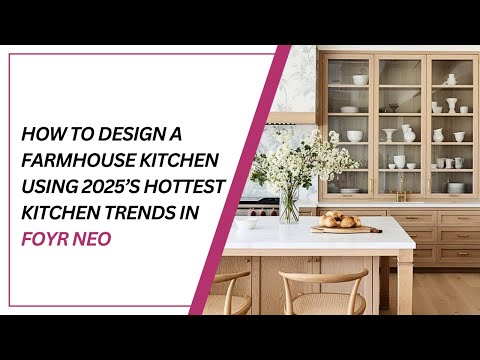How to Design a Kitchen in Foyr Neo
How to Design a Kitchen in Foyr Neo
Designing custom kitchens is a fundamental skill for any interior designer working with 3D visualization tools. This guide walks you through creating fully customized kitchen designs in Foyr using the Create New Product tool, giving you complete control over dimensions, layout, and aesthetics.
- Ensure you are in 3D mode of your project
- Select the “Create New Product” tool from the toolbar
- Choose whether to work with the environment switched on or off based on your preference
Drawing the Base Cabinet Shell
- Select the Rectangle tool from the creation menu
- Draw the outline shape for your base cabinets
- Use the Push and Pull tool to give the cabinet appropriate depth
- This forms the main structure of your base cabinets
Creating the Plinth
- Use the Ruler tool to measure from the bottom of your cabinet
- Input the desired height dimension for your plinth
- Trace over the measured line using the Pen tool
- Apply the Push and Pull tool to give the plinth appropriate depth
Cabinet Compartments and Details
Establishing Cabinet Divisions
- Use the Ruler tool to mark measurements of cabinet sections
- Trace over these with the Rectangle or Pen tool
- Press Escape when finishing each line before moving to the next
- Use the Trim tool to clean overlapping or excess lines
Creating Drawers
- Use the Pen or Rectangle tool to trace drawer outlines
- Use the Offset tool to create frames around cabinet doors and drawers
- Apply Push and Pull to give drawers and doors depth
Finalizing the Base Cabinet Design
- Once complete, click “Done” to finish custom cabinet creation
- Add countertops, sinks, and appliances to complete your base kitchen design.
- Follow the same procedure as for base cabinets
- Consider appropriate heights and distances from countertops
- Ensure wall cabinets complement the base cabinets
- Add handles, knobs, or pulls to cabinet doors and drawers
- Modify textures to change material appearance
- Adjust colors and finishes to match design requirements
- Standard Dimensions: Base cabinets typically 24″ deep and 36″ high (including countertop)
- Wall Cabinet Placement: Usually mounted 18″ above countertops
- Plinth Height: Standard 4-6″ depending on design
- Counter Depth: Extends 1-1.5″ beyond cabinet face for optimal overhang
- Choose wood grains, laminates, or painted finishes for cabinets
- Select complementary countertop materials
- Coordinate hardware finishes with the design scheme
Creating custom kitchens in Foyr using the Create New Product tool gives you complete control over every aspect of your kitchen design. By following these steps, you can create highly detailed and accurate kitchen visualizations for your clients. The ability to customize every dimension and detail ensures your designs meet exact specifications and design requirements.
Remember that accurate measurements and attention to detail are critical for successful kitchen design implementations.